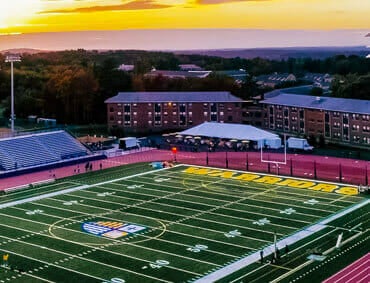Teaching in Multiple Modalities
Merrimack’s Center for Teaching and Learning Innovation, Development and Design (CTIDE) collaborates with faculty to design, build and innovate transformative educational experiences whether face-to-face with students in the classroom, online or in a Hybrid/HyFlex environment.
Types of Teaching & Learning Modalities
Online Teaching & Learning
In designing your course, you’ll create a number of modules—the exact number will vary depending on what term or semester you are teaching in. Each module has learning outcomes that set a path for students’ learning, and assignments within the module assess these outcomes. Typically, each module represents a week of course time in which students can complete work within that time frame.
Please note that the following guidelines are best practices. You can adapt your design however you see fit, but the guidelines are intended to create a structure that supports clear organization and student learning.
Start Here Folder
- Begin by creating a Welcome Video in the Start Here Folder, introducing students to the class and what to expect. During this introduction, it is an opportunity to create relevancy and excitement about the course and its content.
- Create an “Introduce Yourself Here” discussion board where students can get to know each other. Sample prompts:
- Please take a moment to introduce yourself here. It will help me customize your course experience & assist you in your assignments. You can respond directly to this discussion post, video introductions preferred. Please include the following points in your post:
- name
- work experience
- fun fact
- And, [something relevant to your course]
- Please take a moment to introduce yourself here. It will help me customize your course experience & assist you in your assignments. You can respond directly to this discussion post, video introductions preferred. Please include the following points in your post:
- Class Cafe: All courses have a class cafe, this is similar to a water cooler or general questions discussion board. A place for students to ask questions and help answer them too.
- Supplementary Resources: Place all course-wide resources here. This could be style guides, links out to tutoring/writing centers, etc.
Syllabus
- Upload your syllabus in the left-hand navigation area of the course. It makes it quick and easy for students to find. Be sure after you upload it, choose “link options” and then check off the following two boxes: “Preview Inline” and “Expand Preview by Default”. When a student clicks on your syllabus it will automatically open up, with an option to download.
Modules
Modules should consist of the following items:
- Learning Objectives and To Do List: This should give students a good idea about what they will learn by the end of the module. It can consist of a paragraph-length explanation, or a series of bullet points listing outcomes and objectives.
- Content:
- Asynchronous short lectures (fewer than 10 minutes): You can use Zoom or Panopto – and the Merrimack Teaching Studio – to record short lectures that can be embedded within each module. These lectures can be used to offer an overview of module content or explain a difficult concept. Chunking content is best.
- Readings: For fall/spring courses and winter session courses, each module should contain between 75-100 pages of reading (articles, case studies, etc.). For pre-college, readings, assessments, and other activities should add up to 15 hours of work a week. The amount of reading assigned will depend on the difficulty of the readings. Feel free to also consider using videos, podcasts, or other materials.
- 1-2 assignments: These can be short formative check-ins or longer higher-stakes case studies, short papers, group projects, etc. Or the assignment can be a component of a larger final project, such as a milestone. Assignments should be due at the end of the module week.
- 1 + Discussion(s): Each module should contain one discussion that connects to the assignments and readings. The initial discussion post should be due midweek, and follow-up posts to peers at the end of the week. Remember, in Canvas you have the option to choose “post first”. This requires students to post before they can see others’ responses.
- Wrap-Up and Looking Ahead: This helps tie in one module to the next. It is a recap of what was learned in this module and how it connects to the learning in the next.
Now that you have designed your course, what comes next? Facilitating and teaching it! Throughout your course, you can note what worked well and what needs improvement to inform design in the next course iteration.
Create a Facilitation Plan
Consider the various course facilitation activities you’ll need to do each week and how they can best fit into your schedule. Set up a weekly rhythm and approach that works. To provide structure, it can be helpful to plan your classes, or modules, in segments. For example, segments might include:
- A review activity that connects to students’ prior knowledge
- A lecture or presentation on the day/module’s material
- An application or meaning-making activity that students engage in to deepen their learning
- A formative assessment to gauge students’ understanding of the material
- A reflection and debrief on the lesson or module.
Keeping a structure like this helps your planning and maintains a consistent routine for students. Also strive to be consistent in both the approach and timing of communications to students, discussion involvement, grading, and feedback.
Establish and Maintain Teacher Presence
The instructor’s presence refers to how psychologically connected students feel to their instructors, and it’s correlated with a number of beneficial outcomes such as enhanced learning (Chesebro & McCroskey, 2001), motivation (Baker, 2010) and student attendance and participation (Rocca, 2004). Below are a number of suggestions that can enhance presence and immediacy in your course.
- Remain visible. Log into Canvas to review student work, note themes in their understanding and areas in need of revision, maintain a presence in the discussion board, and use announcements to communicate important information and ideas.
- Humanize with video, audio, and images. Starting your course with a personal video introduction or sharing some photos can help students connect with you.
- Be responsive. Let students know how long after they email you they can expect to get a response. If you have students ask questions through discussion boards, set aside time to monitor them and provide responses.
- Office Hours/1:1 meetings. Post “office hours” on the Homepage so students may request an appointment. You could also host live help/Q&A sessions using Zoom or InSpace for the whole class. Online office hours can help connect students with each other and with you, especially when planned in advance.
Allow for Interaction
- Build in opportunities for students to collaborate and socialize. Students’ thinking and understanding is extended through discussion with peers. It can be incredibly helpful for students to hear how someone closer to their knowledge level makes sense of the material or approaches problems.
- Set up respectful class and discussion norms. Class norms and discussion guidelines can help to mitigate potential conflicts that can arise when discussing controversial topics. Consider involving students in the creation of class norms, asking them to first list, either individually or in small groups, what behaviors demonstrate and facilitate a respectful learning environment and which types of behaviors detract from it. From there, a final list can be decided on and endorsed by the entire class. You can then remind students of these guidelines before discussions or class segments that might be contentious.
Facilitating a Synchronous Meeting
In a synchronous session, you will conduct the session at a pre-specified date and time, using an online meeting tool such as Zoom or InSpace. One benefit of synchronous sessions is that all participants are online together at the same time, which may increase a feeling of presence, immediacy, and community in your online classroom. However, synchronous sessions require scheduling in advance. Plan to be as inclusive as possible of student schedules, e.g., poll students for their availability and schedule sessions based on that data. Many students take online courses because of the flexibility and convenience, and we should alert them early if the course requires them to meet at a predetermined time.
Before the Session
- Prepare an instructional lesson plan or outline/agenda for each synchronous class session.
- Strategies for Effective Lesson Planning from the University of Michigan.
- HyFlex Sample Lesson from Columbia University’s School of Professional Studies
- Establish a general class structure and format — how you want to facilitate your classroom (i.e., asking questions, use of camera, online netiquette, and technical issues).
- Do a ‘practice run’.
- Upload resources used in the session to Canvas or Google Drive ahead of time. This will save time in class and allow students to prepare for class, including accessing resources.
- For individual, peer or small group activities, display clear directions (i.e., on slide, whiteboard, Google doc) as to what you want students to do
During the Session
- Start with IceBreakers and Introductions.
- Explain the agenda and approximate time of the meeting.
- Use polling to check in on how students are doing. You could use Socrative, Poll Everywhere, Kahoot, or Google Forms.
- Back Channels offer a collaborative way to engage students.It is a digital conversation that runs concurrently with a synchronous activity (e.g., lecture,
presentation, demonstration, whole class activity), providing students with a space to actively contribute to the discussion and ask questions- Using a Backchannel in Synchronous Class Sessions
- Back Channels (from Jose Bowen’s Teaching Naked).
- Small group collaboration. Set groups up in advance or create them on the fly in Zoom or InSpace. Be sure to set up rules and guidelines. Ask students to reintroduce themselves and determine who will be the reporter (back to the whole group).
After the Session
- Let students know when and where the recording is available in Canvas.
- Add the presentation to Canvas.
- Remind students to complete the follow-up activities.
Before Your Course Begins
It will benefit you to think through grading considerations before the semester so that you can anticipate the critical feedback points for students, how to support their success on assignments, and how to manage your grading workload and schedule.
Prior to creating any assignments, discussions, or quizzes in Canvas, we recommend thinking through the following questions?
- How do you usually approach grades? How has this approach worked in the past? Do you feel that the grades accurately reflect students’ mastery of the material, or might adjustments need to be made?
- Are all assignments of equal weight or do you have different components or sets of assignments worth different percentages? How do these weights relate to the importance of the learning outcomes?
- How flexible do you want to be in allowing students multiple attempts at an assignment or submitting late work? What is the rationale for your decision, and what might some implications be of your policies?
- Do you offer multiple ways for students to demonstrate their knowledge, in line with the principles of Universal Design for Learning?
- How can you provide transparency in the feedback and grading process to students? If using a rubric, what criteria and performance levels do you need to outline on it to support your assignment objectives?
- How do due dates align with your schedule and your ability to give timely feedback? How much time will you need to provide students with meaningful feedback that they can apply to the next assignment before it is due?
Effective Feedback and Grading Practices
- Communicate your grading policies—generally, these policies should be in the first module of the course. Try to make them clear and explicit.
- For each assignment, provide instructions and criteria on how students will be assessed. It is also helpful to explain what learning outcomes the students will be developing or meeting by working on the assignment.
- Set students up to succeed by providing exemplars, models, assignment checklists, or rubrics.
- Give opportunities for students to reflect on their learning and performance on assignments.
- If possible, provide feedback on both the assignment and the process. How might students improve not only their work but the approaches and strategies they use to undertake it?
- Prompt students to apply and integrate feedback on future assignments.
- Use the Announcements feature in Canvas to provide guidance, advice, and further instruction to the whole class. If you see common errors—or strengths—after reviewing student work, use these tools to communicate whole class feedback, addressing the highest prioritized and most frequent misconceptions or points in need of further discussion.
Canvas
- Check out the CTIDE Canvas resource page
- Know that students are automatically added to your course two weeks before the semester start date
- Watch some short Canvas videos on setting up your course
- Create, collect, and grade assignments
- Develop quizzes, exams, and use question banks
- Create engaging discussions(audio, video, images, and text)
- Learn more in the Canvas Instructor Guide
- Publisher integrations (Contact CTIDE)
Zoom or Panopto
- Zoom
- Class lectures, mini-lectures and meetings
- Create and edit captions with Panopto
- Live video/audio class discussions with chat capabilities
- Demonstrations, whiteboard, and polling features
- Screen sharing
- Presentations
- Break out rooms
- Office hours and advising
Mobile Technology, including iPad and Smartphone
- Airplay (all classrooms have Apple TV)
- Airdrop documents (while in class)
- Work offline using DropBox, Google Drive or other applications
- Integrated note-taking (Notes, Notability, Powerpoint, Keynote, Microsoft Office)
- Download free software on MyMack (Hub requires creating an additional username/password)
- Anytime, anywhere device accessibility
- Connect with Zoom or Panopto
- Precise annotations
- Robust whiteboarding (Explain Everything, Jamboard)
Hybrid/HyFlex Teaching & Learning
Hybrid and HyFlex teaching are innovative instructional models that blend in-person and online learning environments to enhance student engagement and flexibility. These approaches provide opportunities to combine the benefits of traditional classroom instruction with the advantages of digital technology.
Hybrid teaching and HyFlex teaching are both instructional models that combine in-person and online learning. However, there are some differences between the two approaches:
Hybrid Teaching
In a hybrid teaching model, students participate in a combination of in-person and online instruction. The course content is typically divided into two components: face-to-face classroom sessions and online activities. Students attend physical classes on specific days or times, while also engaging with digital resources and assignments outside the classroom. The online components may include recorded lectures, discussion forums, interactive multimedia, or quizzes.
HyFlex Teaching
The term “HyFlex” stands for Hybrid-Flexible, and it is a specific type of hybrid teaching model. HyFlex teaching provides students with the flexibility to choose between attending classes in person or participating online, based on their preferences or individual circumstances. In a HyFlex course, instructors simultaneously teach the same class to both in-person and remote students, utilizing technology to connect and engage with the online participants. This approach often involves live streaming of in-person classes, where remote students can join in real-time and interact with the instructor and their peers.
- Flexibility: Both models offer flexibility in terms of attendance options and access to course materials. Students can choose to attend classes in person or participate online, providing them with the flexibility to adapt their schedules to their individual needs.
- Enhanced Engagement: Integrating online components in both models can increase student engagement. Interactive online activities, multimedia resources, and virtual discussions can promote active learning and collaboration.
- Accessibility: Hybrid and HyFlex models improve accessibility by removing barriers of time and location. Remote learners can participate in courses without the need to be physically present on campus, making education more accessible to students who may have constraints due to distance, travel, or personal circumstances.
- Personalized Learning: The digital nature of these models allows for personalized learning experiences. Students can work at their own pace, review materials as needed, and access additional resources tailored to their specific learning needs.
- Technological Literacy: By incorporating technology into teaching and learning, students develop digital literacy and skills that are essential in today’s interconnected world.
Canvas
- Check out the CTIDE Canvas resource page
- Know that students are automatically added to your course two weeks before the semester start date
- Watch some short Canvas videos on setting up your course
- Create, collect, and grade assignments
- Develop quizzes, exams, and use question banks
- Create engaging discussions(audio, video, images, and text)
- Learn more in the Canvas Instructor Guide
- Publisher integrations (Contact CTIDE)
Zoom or Panopto
- Zoom
- Class lectures, mini-lectures and meetings
- Create and edit captions with Panopto
- Live video/audio class discussions with chat capabilities
- Demonstrations, whiteboard, and polling features
- Screen sharing
- Presentations
- Break out rooms
- Office hours and advising
Mobile Technology, including iPad and Smartphone
- Airplay (all classrooms have Apple TV)
- Airdrop documents (while in class)
- Work offline using DropBox, Google Drive or other applications
- Integrated note-taking (Notes, Notability, Powerpoint, Keynote, Microsoft Office)
- Download free software on MyMack (Hub requires creating an additional username/password)
- Anytime, anywhere device accessibility
- Connect with Zoom or Panopto
- Precise annotations
- Robust whiteboarding (Explain Everything, Jamboard)
Face-to-Face/In-Person Teaching & Learning
Canvas
- Check out the CTIDE Canvas resource page
- Know that students are automatically added to your course two weeks before the semester start date
- Watch some short Canvas videos on setting up your course
- Create, collect, and grade assignments
- Develop quizzes, exams, and use question banks
- Create engaging discussions(audio, video, images, and text)
- Learn more in the Canvas Instructor Guide
- Publisher integrations (Contact CTIDE)
Zoom or Panopto
- Zoom
- Class lectures, mini-lectures and meetings
- Create and edit captions with Panopto
- Live video/audio class discussions with chat capabilities
- Demonstrations, whiteboard, and polling features
- Screen sharing
- Presentations
- Break out rooms
- Office hours and advising
Mobile Technology, including iPad and Smartphone
- Airplay (all classrooms have Apple TV)
- Airdrop documents (while in class)
- Work offline using DropBox, Google Drive or other applications
- Integrated note-taking (Notes, Notability, Powerpoint, Keynote, Microsoft Office)
- Download free software on MyMack (Hub requires creating an additional username/password)
- Anytime, anywhere device accessibility
- Connect with Zoom or Panopto
- Precise annotations
- Robust whiteboarding (Explain Everything, Jamboard)
Developing Your Teaching Excellence Across All Types of Teaching & Learning Modalities
Whether you are teaching in-person, online or in a Hybrid/Hyflex environment, there are some items to keep in mind:
Faculty Know Their Courses and Students Best
The CTIDE brings educational design theory and praxis to every consultation, meeting or workshop. The resources here are based on Universal Design for Learning to create maximally inclusive learning experiences that can be tailored to course learning objectives, student needs and the instructor’s pedagogical preferences.
You Are Not Alone
Becoming an excellent instructor takes intention, reflection, and community. The CTIDE staff and Merrimack faculty and administration are available to assist you. What do you need to do to level up your teaching in a face-to-face, synchronous or asynchronous course? CTIDE instructional designers are educators trained in instructional design; they are also web-accessibility certified, so if you have questions about colors, formats or other technological approaches, we are here to help. We are committed to supporting you at every stage of the course design process by providing resources, consultations, feedback and support. Email us
Practice, Practice, Practice
When using a new pedagogical approach or a new tech tool, build in practice time to increase comfort and confidence. Also, encourage students to do the same. It’s easy to practice with students in the new learning environment by adding some low-or-no-stakes assignments for them to turn in.
Design for Equity with UDL
Creating learning experiences that are inclusive to all learners is possible when leveraging Universal Design for Learning (UDL). Using the Universal Design for Learning Guidelines, faculty can design and redesign courses with equity in mind. There are three guiding principles that define the UDL framework: engagement, representation, and action and expression. To begin working with UDL, consider the Why, What and How of UDL and ask the question, “Does my course support…”
Engagement – The “Why” of UDL. Why should students be interested? Why should students sustain their efforts and persist? Why should students self-regulate their activities?
Representation – The “What” of UDL. What content will students interact with? What is perceived? What is comprehended?
Action and Expression – The “How” of UDL. How will something be physically accomplished? How can a student express themselves and communicate? How can we support executive functioning?
Additional Resources
If you’re interested in learning more, here are a few starting points:
- Review the UDL on Campus: Universal Design for Learning in Higher Education for tips on course design, media and materials, and accessibility and policy
- Purchase a copy of CAST’s book: Universal Design for Learning: Theory & Practice
- Download a UDL framework printout
- Follow @CAST_UDL on Twitter
- See more on font choice
Connecting and Engaging With Students
Below are ideas for connecting and engaging students across modalities using UDL informed principles.
Plan for Presence and Knowing your Students
What does your first day of class look like in person? When teaching in person, faculty may open the course with a micro-lecture to inspire curiosity and engagement along with a course overview; we may ask students to set intentions, engage in an ice breaker, review syllabi, and do a start-up activity. This physical energy is often lost in the virtual medium, but it doesn’t have to be. A strong faculty presence increases the likelihood of student engagement and persistence and may provide critical emotional support. In the absence of physical proximity, instructors can establish a human presence through check-ins, constructive feedback with positive affirmation and targeted support. While the quantity of student/faculty interactions is important, it is not as critical as consistency in a remote environment. Therefore, instructors should identify specific points in a term to engage with students individually.
Develop Community
Community is one of Merrimack’s superpowers, and we know what this looks and feels like in person. Fostering community that engages all students in all modalities should be central to your course design. According to students, facilitating icebreakers, sharing bios, using question and discussion boards (including a Class Cafe and/or FAQ board), Zoom sessions and other collaboratively-designed activities and tools are vital for fostering peer-to-peer and faculty-to-student engagement. Providing multiple opportunities for interaction promotes learning and social connectedness. Contact with classmates is especially important for vulnerable student groups that are more likely to feel isolated.
Think of the LMS as a Campus
The campus is full of people, offices, guides, maps, and signs to help students navigate their holistic educational experience. Envision this student experience in the course design as you strive to build an intuitive course structure that helps as opposed to hinders student progress. Using the LMS is essential during times of disruption, emergency, and/or faculty illness, as it affords students a familiar structure across classes and allows another faculty member to seamlessly step in and keep learning moving, if needed. Tip: Use the “Student View” feature in Canvas to look at your course from the student perspective.
Reuse and Reimagine Resources
Consider all the resources you already have including pictures, videos, infographics, mobile apps, open educational resources (OER), and digital tools. You may need to digitize a favorite handout and convert it to an accessible format (pdf). Did you know that you can digitize materials from your iPad? What other resources have you yet to incorporate in your teaching? Most agree that students need assistance with digital literacy skills as they move beyond social networks. How can you steer them to resources and tools that inspire curiosity, creativity, collaboration, and critical thinking?
Curate Content
Organizing your remote environment in an intuitive and visually appealing way engages students while increasing satisfaction. It connects all the aforementioned principles. Just as students connect to the campus through a well-run orientation, so too should they be oriented by your course design. Gather your resources, then edit them for your new remote classroom and deploy them in an appealing, organized way (we recommend creating modules by week or theme that mirror your course schedule).
Use Video
You can also source videos to show a topic from varying angles or have students engage with an invited speaker using Zoom. Similarly, students can create videos to introduce themselves, explain information to one another, or to demonstrate their learning in creative formats.
Design Quality Assessments
Most faculty have developed a method of assessment (formative, summative, authentic, and/or alternative) and determining grades that motivate students to complete work that is critical to learning the material; assessing how well students have mastered the relevant material and competencies; and preventing and identifying academic dishonesty. Teaching remotely poses distinct challenges for testing students and requires instructors to be thoughtful about designing assessments that promote both student learning and academic integrity.
Offer Student Wellness and Support
Faculty can signal their commitment to wellness, diversity, equity and inclusion in a variety of ways. Create a communication plan and share it with your students, check in with them, celebrate their successes, acknowledge difficult times, use their names, model sharing pronouns, review your syllabi statements, course materials, the opening orientation to the course (your virtual First Day of Class), office hours, and how you connect students to campus resources in the remote environment. Most of all, be kind.
Foster Constructive Dialogue
The Constructive Dialogue Institute has put together information on ways to engage your students with different perspectives to work together. Bryn Mawr has also published an article on rethinking syllabi to open learning.
Encourage Deeper Learning
Get ideas for challenge questions, self-management and other ways to encourage deeper learning at For Deeper Learning.
Steps to Follow: Whether Teaching Face-to-Face or Fully Online
- Build your complete course in the LMS.
- Post your syllabus and important documents AND mirror your syllabus/course schedule in modules, weeks, or themes that include due dates, assignment descriptions, grading practices, etc.
- Students should not have to toggle between syllabus and content organization.
- Practice with your preferred conferencing tool: Blackboard Collaborate or Zoom.
- Important: Only connect one device to audio.
- (Re)familiarize yourself with your iPad and Apple Pencil. Practice whiteboarding with Zoom, Jamboard or Explain Everything.
- Consider your modalities (hybrid, remote synchronous, asynchronous) and explain to students how to navigate your course environment.
- Be explicit in your syllabus and corresponding modules.
- Consider how you will connect all students, remote and face-to-face.
- You could, for example, do an interactive activity either with the whole class or in small groups collaborating on a Google Doc, worksheet, etc. to engage all students and create accountability.
- Practice, practice practice.
In addition to the above, if you are teaching face-to-face:
- Bring your iPad, Apple Pencil (MC login required to view link) and charging device.
- You may include remote students using Zoom or Collaborate.
- Every classroom is equipped with a PC or laptop, Apple TV and iPad stand.