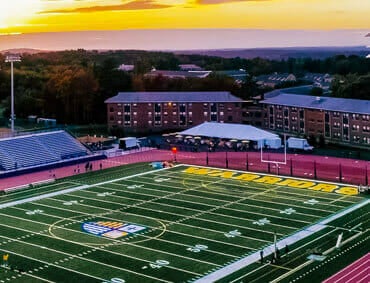Poster Templates & Tips
Below are some resources that will help you create a poster for the conference.
Please note that the size of your poster should be 36W x 30H (landscape) or 30W x 36H (portrait). If your poster is not the appropriate size, it will not be fit on the boards and will be not be part of the conference. You can choose between creating your poster through Canva or Google Slides.
File Formats: pdf (preferred)
Document Format Size: Use the poster templates to prepare files at full size (36W” x 30H” landscape OR 30W x30H portrait).
Document Resolution: Use high resolution photographs in your poster. Artwork for posters require a resolution of 100 DPI at full output size. Small image elements such as a 2″ x 2″ photo within poster should be prepared at a higher resolution (up to 600 DPI).
Bleeds: If you require a full bleed on your poster (for an image or color background to go all the way to the edge of the poster), please leave an extra 1/4″ of the image or color background over the trim allowance in the poster template.
Live Content: Please keep text, charts, photographs, and any image elements at least 1/4″ in from the top, bottom, and side edges of the trim allowance in the poster template.
Vector Art: Vector art (art created in Illustrator) can scale to any size without loss of resolution.
Raster Art: Raster art (art created in Photoshop including photograph and artwork scans) must be generated between 100 and 300 DPI at full output size for best results. Smaller raster and scanned images require more resolution.
Canva Instructions:
- Poster templates are available for student usage via Canva in both orientations: portrait or landscape. Select “use template for new design”. Please note that these templates are already sized to the correct dimensions.
- When you are ready to submit your poster, locate the email confirmation you received when you completed the Google submission form, and click on ‘Edit response’ to upload your completed poster as a PDF.
Google Slides Instructions:
- To start your poster, create a new Google Slides presentation from within your Google Drive.
- Once inside the blank presentation, click on the ‘File’ menu, rest your pointer on ‘New’, and then click on ‘from template’.
- Under the Merrimack College tab, click on the ‘Research and Creative Achievement Poster Template’ on the far right. Please note that this template is already sized to the correct dimensions.
- This is now your poster to edit which is automatically saved in your Drive.
- When you are ready to submit your poster, locate the email confirmation you received when you completed the Google submission form, and click on ‘Edit response’ to upload your completed poster as a PDF.
Next Steps
When you are ready to create your poster, visit Presentation Tips for some useful tutorials.
If you have any questions or need assistance, please contact the RCAC team.